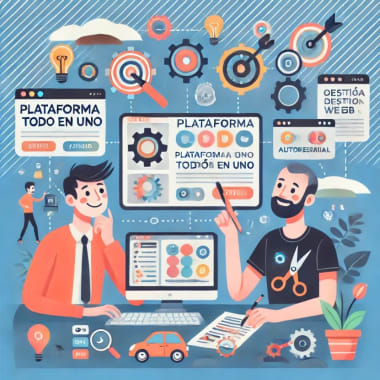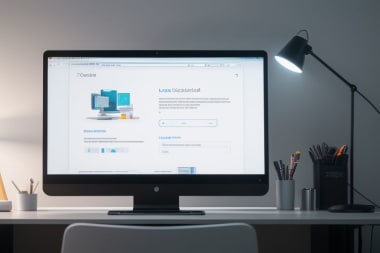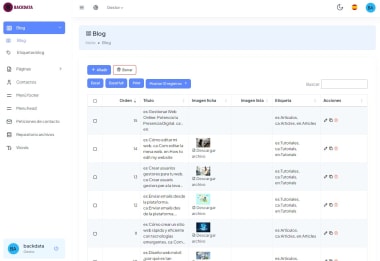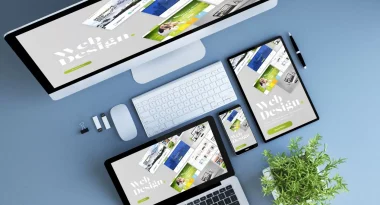List of Records and Select Records
To send emails from the platform, you must first select the records you want to send the email to. Next, we will tell you how to do it:
- Go to a menu that has emails in the records. (Example: Contact requests)
- Select the records you want to send the email to, click the box.
- Click the "Send Email" button at the top.

Create the Email
Once you have selected the records, it is time to create the email. Next, we will tell you how to do it:
1. Select Emails
In this step, you can select the records you want to send the email to. To do this, click the box.
2. Email Subject
In this field, you must write the subject of the email.
3. Email Text
In this field, you must write the text of the email. You can use bold and italics to highlight important words or phrases. You can also add images to the email using the buttons in the toolbar.
4. Select Attachments
If you want to attach files to the email, you can do so by selecting the "Attachments" button.

Once the content of the email has been completed, click the "Send" button to send the communication to the selected recipients.
That's all! With these simple steps, you will be able to send emails from the BackData platform. Do you need additional help? Contact us and our experts will be happy to help you!